We're here to help
Get instant answers to common questions
Frequently Asked Questions
We've compiled a list of answers to common questions.
When launching the app you are presented with the Add Game screen.
- Enter the name of the Home Team
- Enter the name of the Opponent
- Set the Date & Time of the Game
- Enter the location or Field name
- Select whether to trak a Men’s or Women’s game. Based on the select you will be presented with different “Play” tiles.
- Select “Add Game
After Adding a Game you will be taken to the screen to track stats/score a game. To track a play:
- Select the Team
- Enter the Player number
- Select the Play(s) that the player will be credited for
- Select Save Play and repeat
As you enter plays, each play will display under the Play History section. To edit/delete a play:
- Swipe Left to display the “Edit Play” and “Delete” options
- Select “Edit Play” to edit a Play. Select or De-Select the Play Tiles
- Select “Update Play” after the desired edits have been made
- Select “Delete” to Delete a Play. Confirm that you want to delete the play.
If you need to edit the order of plays or enter/insert a missed play:
- Select “Edit” next to the Play History
- To adjust the order of the Enter Plays, select the bars (to the right of the entered play” and Drag to the desired location.
- If you are inserting a Play. Enter the Play, select Edit Play History and drag to the desired location
- You can also delete a Play by selecting the “minus” button to the Left of the entered Play
Can’t find what you need?